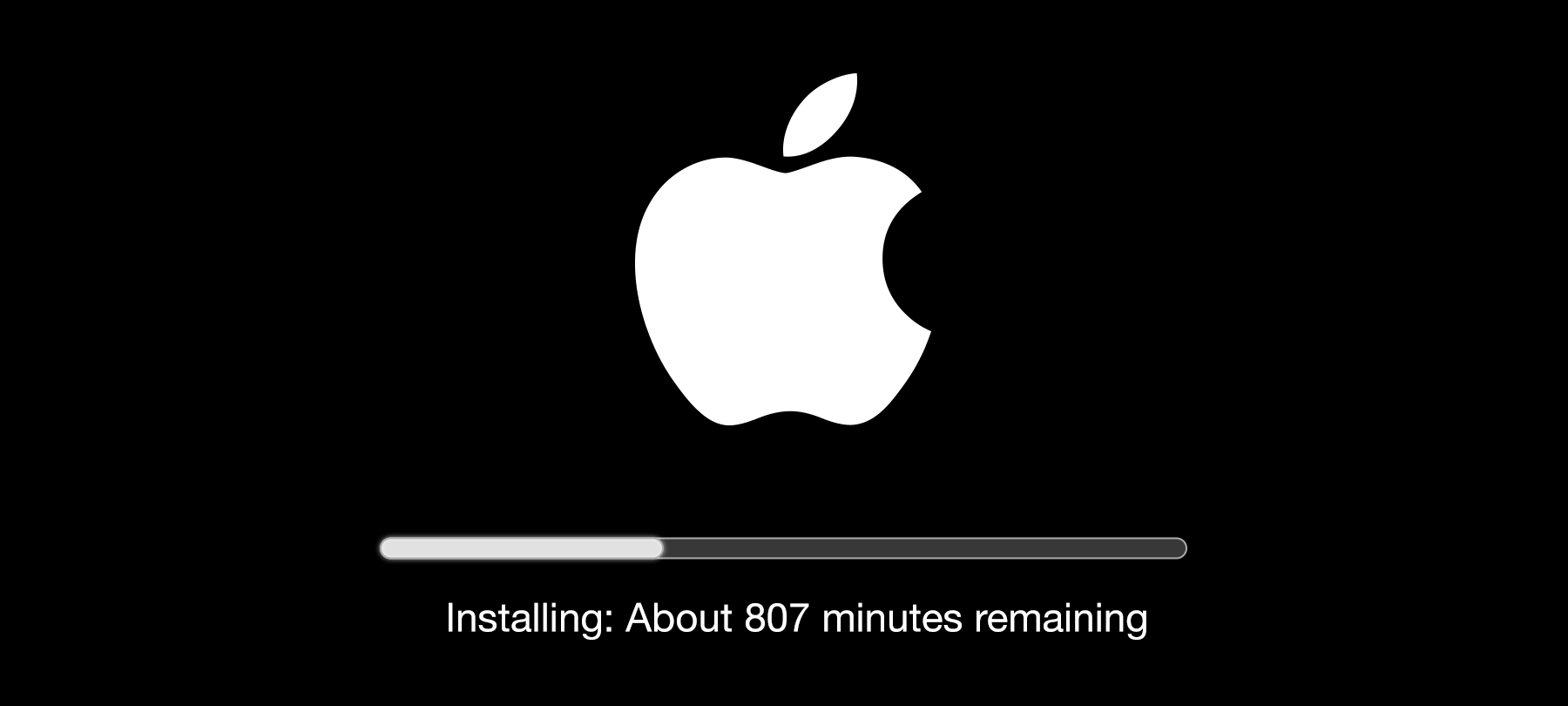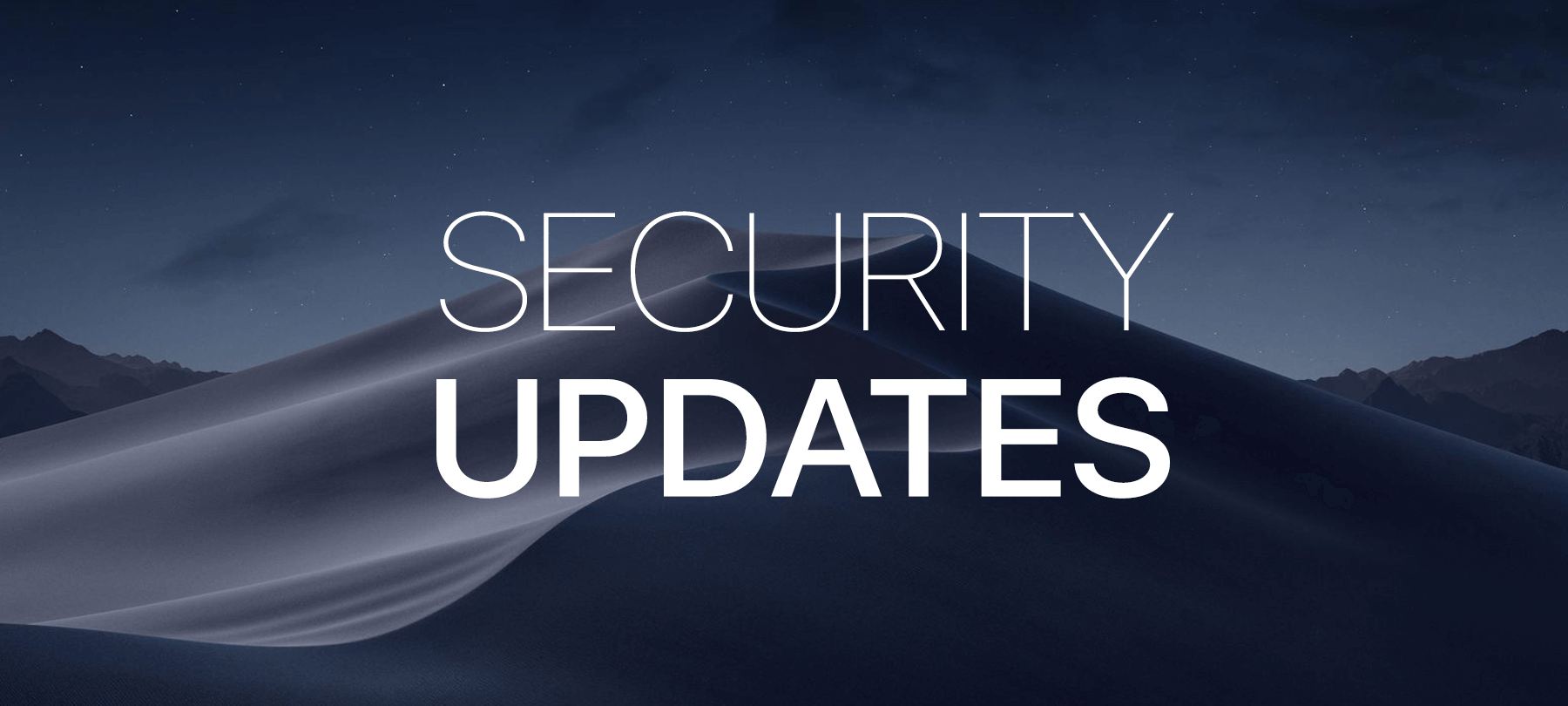Practicing Good Digital Hygiene on Apple macOS
Why is Good Digital Hygiene Important?
Ensuring your Apple macOS device(s) and all installed software are up to date is crucial. This includes antivirus applications and any potentially vulnerable software. Cybercriminals exploit malware to compromise your device’s security and privacy, gaining access to private data and financial accounts, leading to potential asset loss.
What is Malware?
Malware is software designed to disrupt, damage, or gain unauthorized access to computers, servers, or networks. It is a significant threat to your device’s security. Types of malware include viruses, spyware, ransomware, and other malicious software, often installed via:
- Clicking on suspicious links or attachments
- Internet downloads
- Removable media such as USB drives
Five Signs of Malware on Your macOS Device
Slow Performance
Unusually slow system performance can indicate malware consuming system resources.
Excessive Pop-ups or Unusual Activity
Frequent pop-ups, strange messages, unfamiliar icons, or unauthorized programs running.
Ransom Demands
Ransomware locks you out of your system or encrypts files, demanding payment for access.
Disabled Security Software
Security software being disabled without your action.
Redirected Internet Searches
Searches redirecting to unintended websites.
Five Steps to Take if You Discover Malware
Disconnect from the Internet
Disable Wi-Fi and disconnect from the internet to prevent malware from spreading or sending data.
Enter Safe Mode
Boot your macOS into Safe Mode to load only essential services, making malware removal easier.
Run Antivirus and Anti-malware Scans
Use antivirus software for thorough scans. Dedicated anti-malware tools can detect different threats. Naturally we recommend MacScan 3!
Change Passwords and Monitor Accounts
After malware removal, change all passwords and monitor financial and online accounts for unusual activity.
Report Malware Attacks
If you’re a victim of malware, identity theft, or fraud, contact your nearest FBI field office or the Internet Crime Complaint Center (IC3).
Maintaining good digital hygiene on your Apple macOS device(s) involves keeping your operating system and software updated to prevent malware infections. Malware can compromise your device’s security, leading to data breaches and financial losses. Recognizing signs of malware, such as slow performance, excessive pop-ups, and ransom demands, is essential. If malware is detected, immediate steps include disconnecting from the internet, entering Safe Mode, running antivirus scans, and changing passwords. Reporting incidents to authorities like the FBI or IC3 is crucial for addressing and mitigating cyber threats. Regular vigilance and proactive measures ensure the security and integrity of your Apple macOS device.