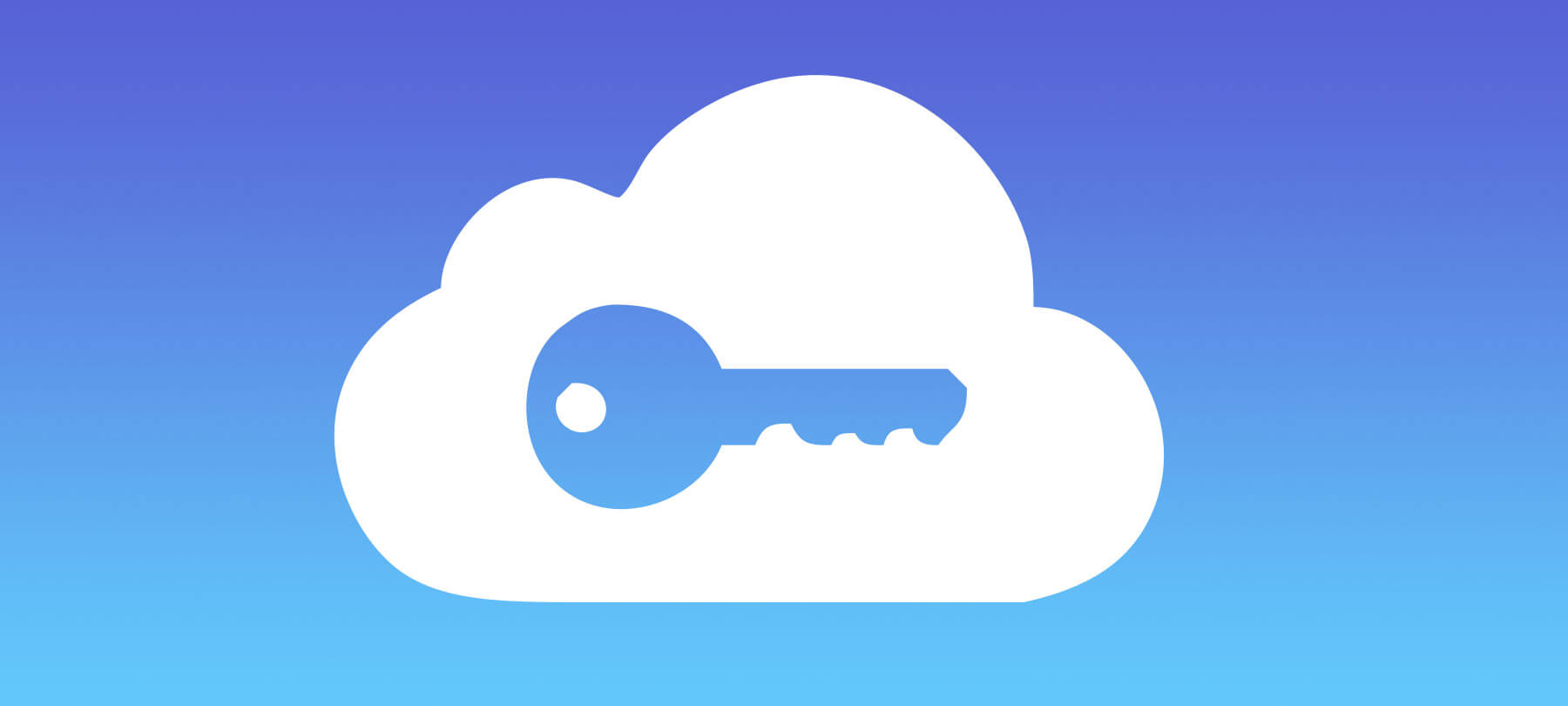
5 things to know about Apple’s iCloud Keychain in 2021
iCloud Keychain is Apple’s native password management solution for iOS and macOS, but it does more than just remember passwords! Keychain can be used to store credit card details to make online payments, remember Wi-Fi network passwords for faster logins when you’re on the go, and help you seamlessly access your social accounts.
While iCloud Keychain is pretty familiar to anyone who uses an iPhone or a Mac, it also has some less well-known features that you should be aware of.
- 1
Keychain can create strong passwords
Keychain doesn’t just remember things: It can also create strong, unique passwords for you!
When you set up a new account, or if you need to change the password on an existing account, look for the little key icon or the words Strong Password in the form field where you’re supposed to type in your new password. Click on this to get Keychain to create an ultra-secure password for you, and then click through the prompt to confirm and store the password.
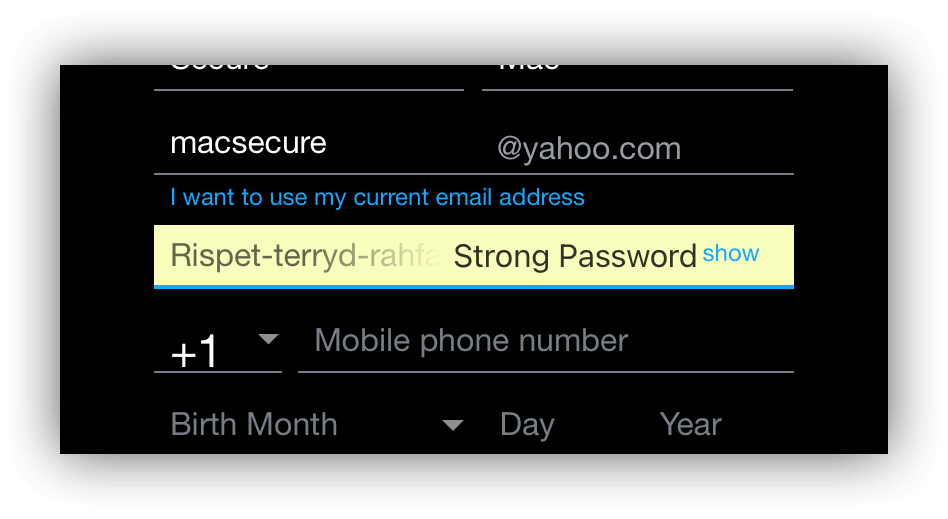
- 2
Keychain uses end-to-end encryption
When iCloud Keychain stores your passwords, it uses end-to-end encryption (E2EE) to do so. E2EE is the gold standard of modern encryption, because it means that your data is stored and transmitted in an encrypted form that no one else can read…not even Apple. It’s the same tech behind the encrypted messaging apps that you can use to keep your conversations private (yes, even from the government!).
The encryption key used to protect Keychain data is created from 1.) information unique to your device and 2.) your personal device passcode. This ensures that you’re the only person in the world who can produce the proper decryption key required to view that encrypted data!
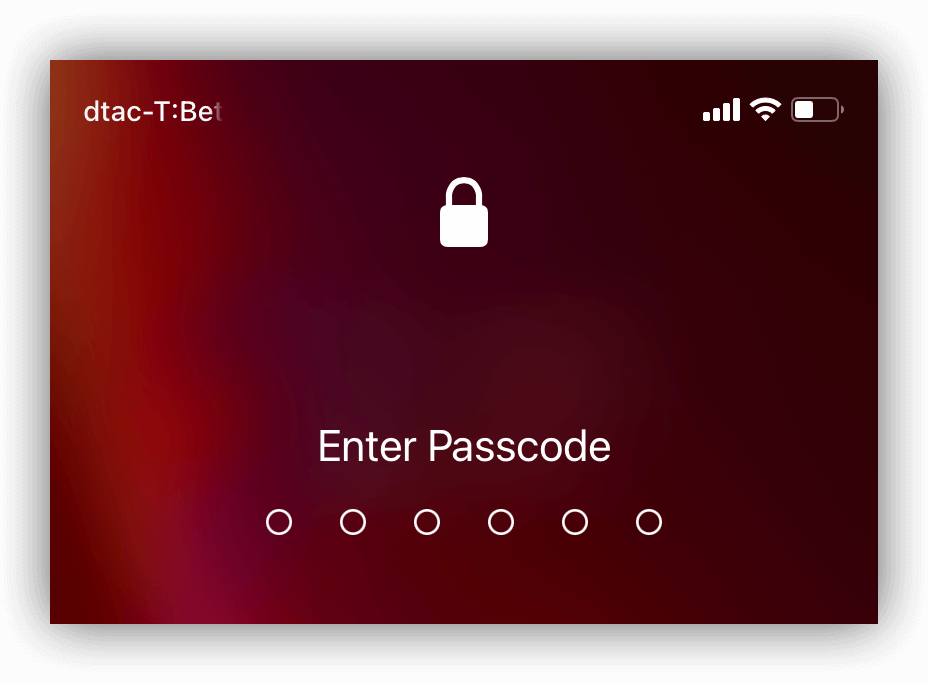
- 3
Keychain has a Secure Notes feature
Just like full-featured password manager apps, iCloud Keychain on macOS has a Secure Notes feature that lets you store confidential information safely and conveniently.
To create a new Secure Note, open up the Keychain Access app. You can find this in Applications > Utilities or by performing a Spotlight Search. Pick the specific keychain where you want to store the Secure Note (if you’re not sure which one to use, Apple recommends using the iCloud Keychain keychain for Secure Notes).
After you’ve launched the Keychain Access app, use the menu bar to select File > New Secure Note, create a name for your Secure Note and type in the information you want to store, and then click Add.
When you want to access the note again, just go back into the Keychain Access app, select the Secure Notes tab, and click on the Secure Note that you want to view. If you check the Show note box, you’ll be prompted to enter your password so you can see it.
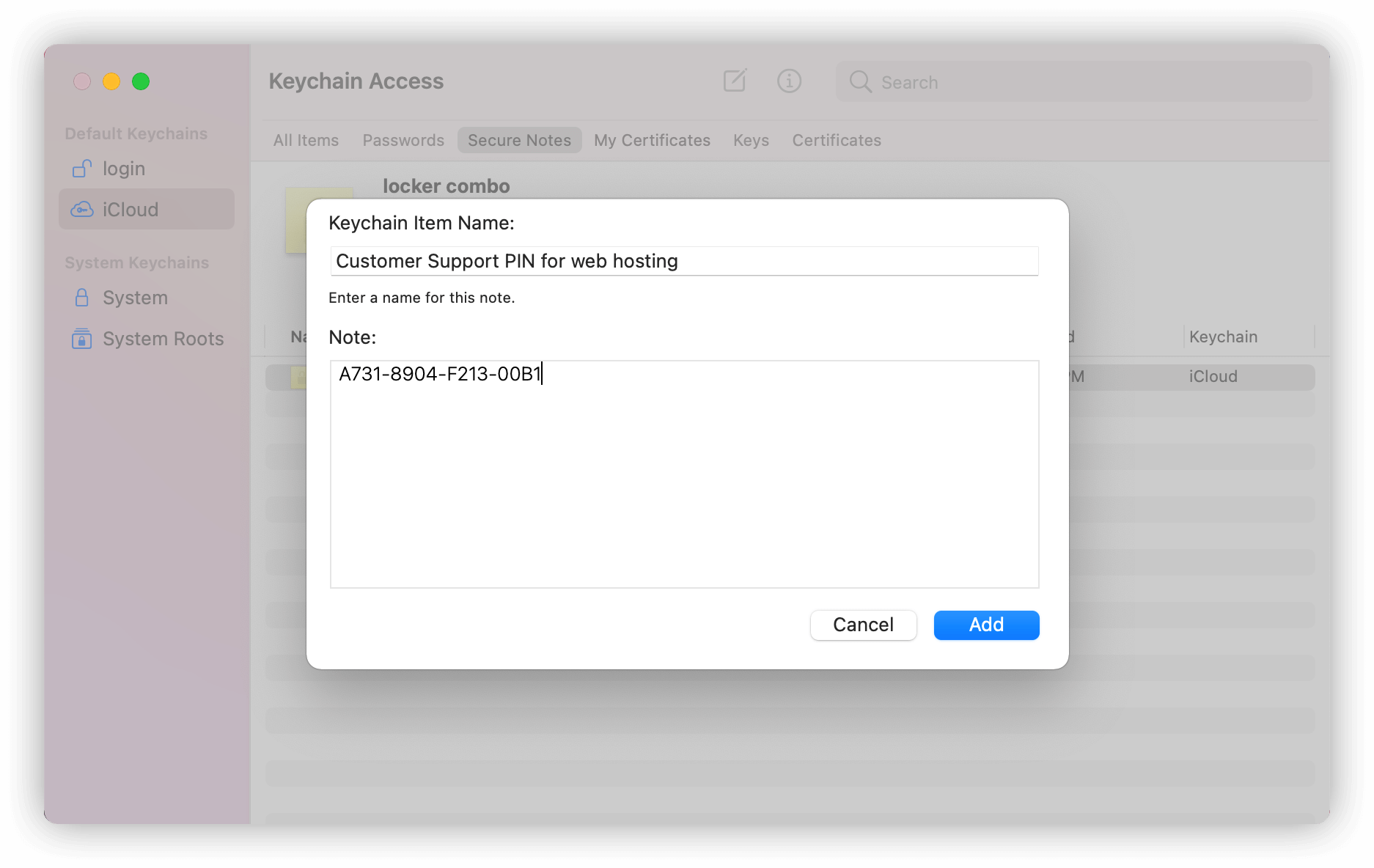
- 4
Keychain warns you if you’re using a weak password
iCloud Keychain can help you avoid weak passwords, which are a common cause of account compromises. Keychain does this by letting you know when you’ve saved a weak (and thus insecure) password. Here’s how you can see your weak password alerts:
In macOS, launch Safari and go to Safari in the menu bar. Click on Preferences > Passwords and enter your system password in order to see your stored passwords. If there’s a problem with any of them, you’ll see a small warning icon next to the account in question, which you can click on for more information as well as a suggested course of action.
To view weak password notifications in iOS, go to Settings > Passwords > Security Recommendations. If there’s an issue with any of your saved passwords, this is where you’ll see the warning.
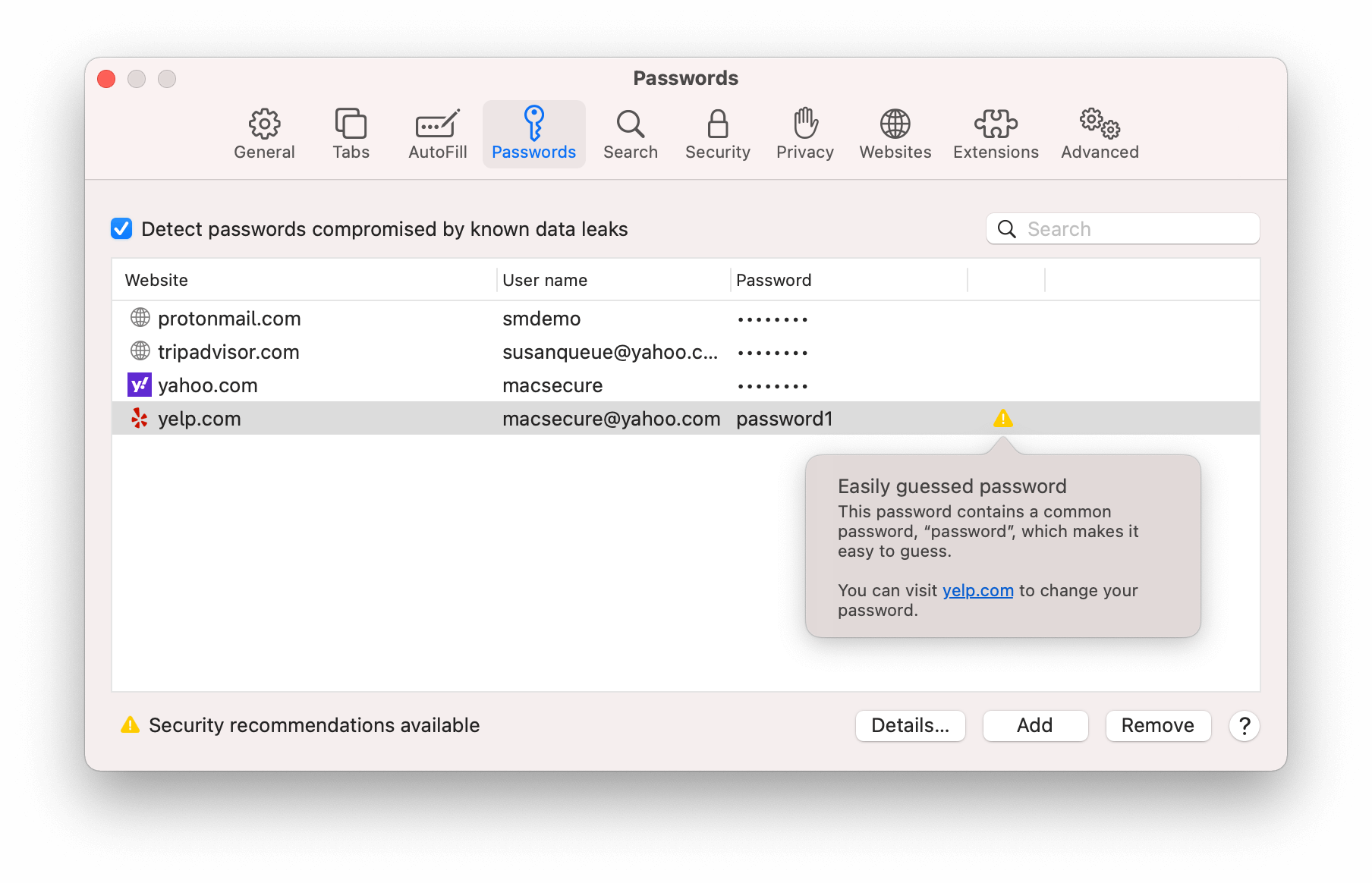
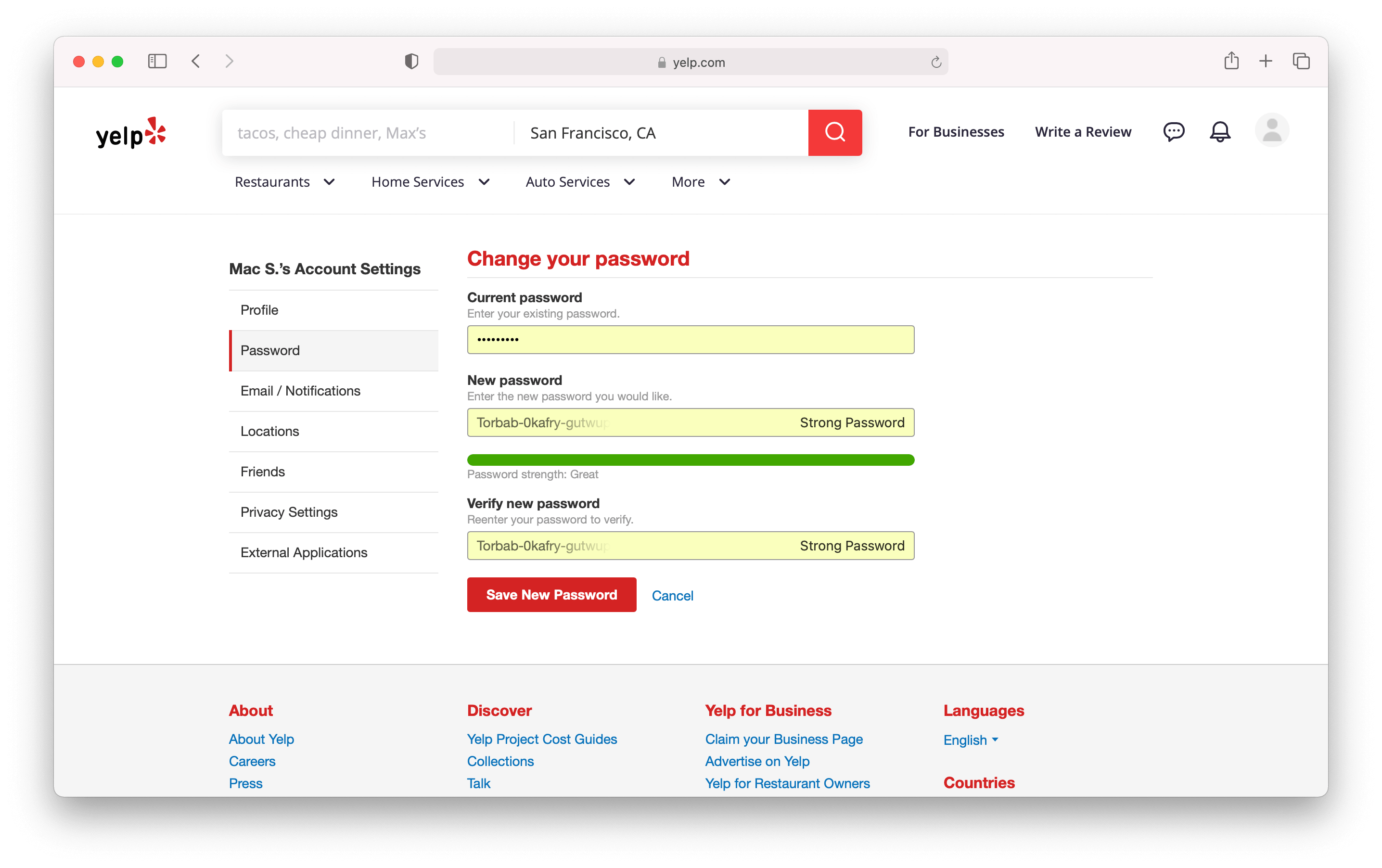
- 5
Keychain provides data breach monitoring
iCloud Keychain also provides data breach monitoring, similar to data breach aggregation services like Troy Hunt’s “Have I Been Pwned” or web browser features like Firefox Monitor. Keychain will tell you if one of your saved accounts has appeared in a public data breach, which lets you know that you need to change the password for that account!
To view data breach alerts on macOS, launch Safari, and then from the Safari menu, head for Preferences > Passwords, where you’ll be prompted to enter your system password. This is where you’ll see an alert if any of your accounts has shown up in a data breach.
To enable breach notifications on iOS, go to Settings > Passwords and click on Security Recommendations. Toggle the Detect Compromised Passwords switch to On. If one of your stored passwords appears in a breach, you’ll now see an alert icon next to the Security Recommendations menu item; click on this for detailed information.
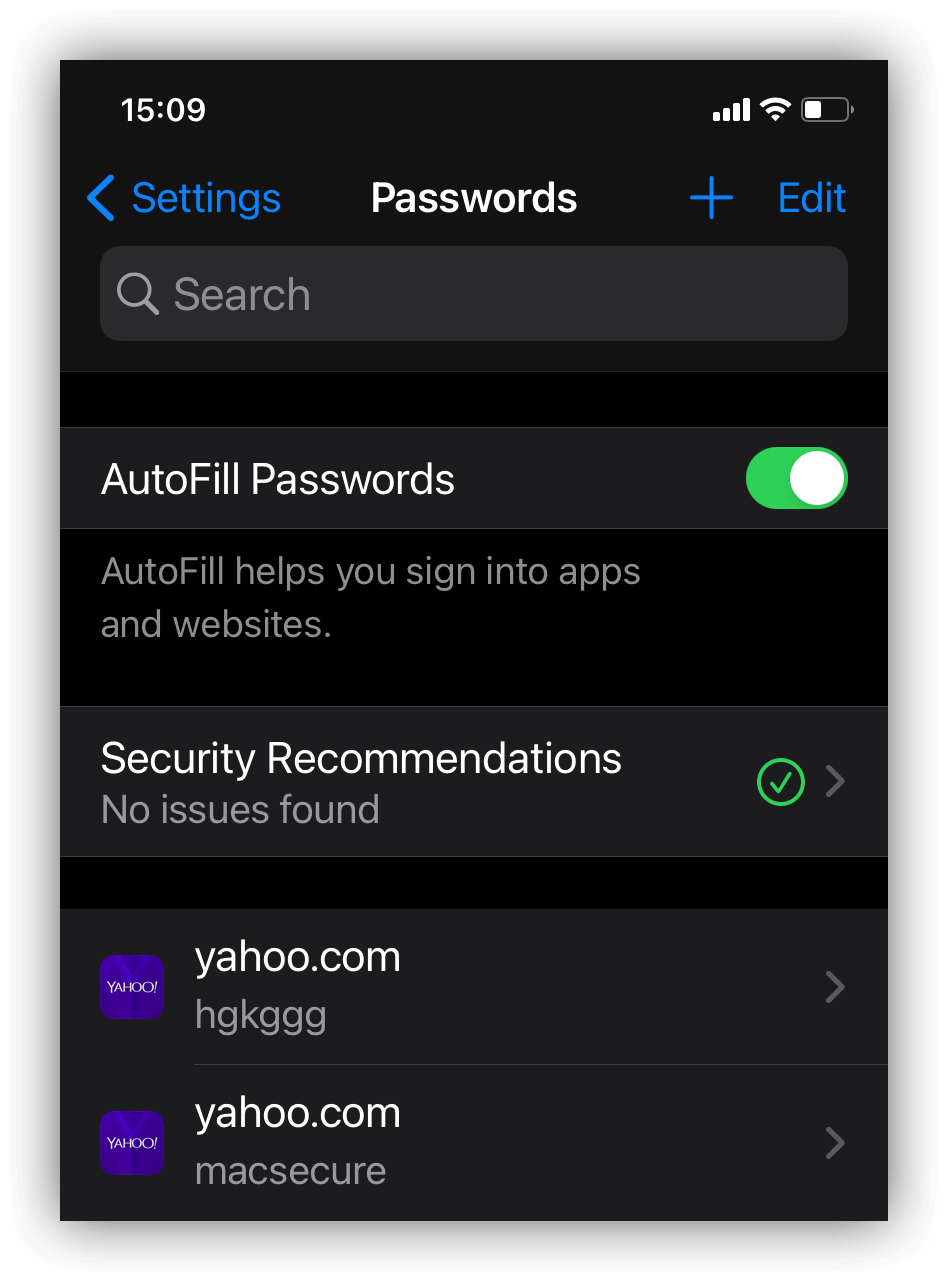
iCloud Keychain is an excellent tool for managing your passwords on macOS and iOS, and as the years go by, it’s getting closer to being a full-fledged password manager. If you’ve enjoyed learning more about Keychain’s features in this article, you may also want to check out our complete guide to macOS Big Sur security and privacy features or our iOS 14 privacy features guide.


